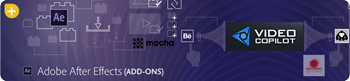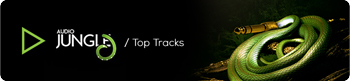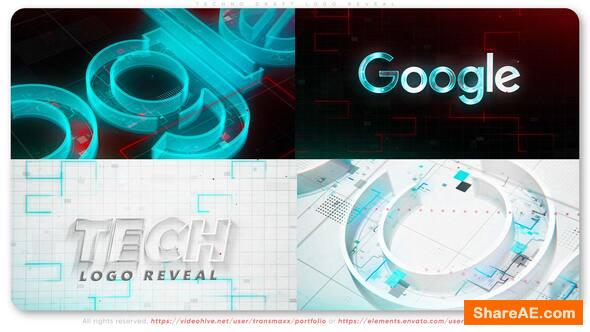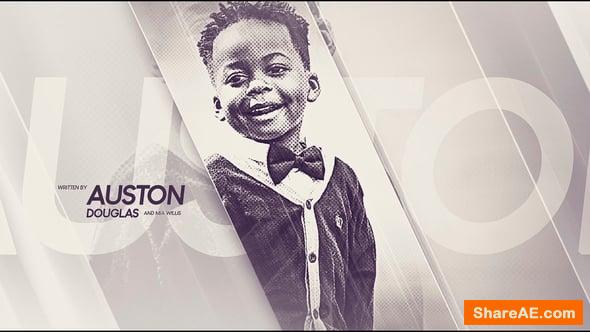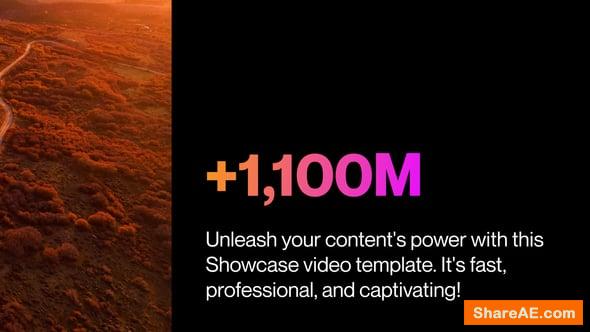Using MoGraph Effectors to Create a Sports Opener in CINEMA 4D (Digital Tutors)

Using MoGraph Effectors to Create a Sports Opener in CINEMA 4D (Digital Tutors)
English | AVC (.mp4) 1280x720 15fps | AAC 32KHz 2ch | 3.59 Gb
Genre: eLearning
In this series of tutorials, we will learn the process from start to finish of creating a sports opener in CINEMA 4D, animating it using the powerful MoGraph toolset, and compositing the shot in After Effects. We begin by building the set from scratch in CINEMA 4D in such a way that we save a lot of time through the use of MoGraph. This also saves time in being able to quickly animate our pieces. We add more models that help to make the piece feel more customized. After adding the textures we move onto the lighting process where we learn a few tricks for lighting a scene well without making your render take much longer than it needs to. After rendering in CINEMA 4D, we move into After Effects where we use CINEWARE to extract our CINEMA 4D placeholders, lights, and camera. We can then easily continue the compositing process. Our shot is completed with realistic looking screens, lens flares, and other lens effects. By the end of the course, you'll learn how to start with nothing and end with a fully completed 3D motion graphics piece you can be proud of!
Contents:
01. Introduction and project overview
02. Creating the wood panels for the background
03. Using MoGraph to place and randomize the panels
04. Modeling the basic box shelves
05. Using MoGraph to place and randomize the shelving
06. Further building out the set with more shelving
07. Using MoText for buzzwords
08. Adding the planes for screens
09. Placing the models
10. Placing the rest of the models
11. Creating the foam finger
12. Extruding and sweeping the pennant
13. Creating and animating the camera
14. Smoothing the camera's F-curves
15. Creating movement for the panels with a Random Effector
16. Animating the nested shelves
17. Animating the other shelves by combining Step and Random Effectors
18. Animating the Sweep of the foam fingers
19. Animating the entrance of the screens
20. Animating the entrance of the footballs
21. Creating an entrance for the basketball
22. Animating the entrance of the stopwatch and second soccer ball
23. Animating the pennant entrance with the camera
24. Bringing in the helmets
25. Animating the MoText
26. Finishing the MoText animations
27. Creating and applying various wood textures
28. Applying textures to the basketball, football, and stopwatch
29. Applying materials to the soccer ball and helmets
30. Finishing the materials
31. Creating the sky
32. Lighting the shot
33. Creating reflection planes
34. Adding Display Tags to certain objects
35. Creating placeholders for CINEWARE
36. Creating an object buffer for the screens
37. Managing shadows
38. Baking the camera
39. Render testing
40. Setting off the render
41. Importing to After Effects and using CINEWARE to extract placeholders
42. Placing precomposed footage with the screens
43. Using the screens reflections with the object buffer and a blending mode
44. Retiming and creating an animation for the clip entrance
45. Finishing the clip entrance animations
46. Creating the first lens flare
47. Keying the lens flares
48. Adding astigmatism, chromatic aberration and a vignette
info: http://www.digitaltutors.com/tutorial/1779-Using-MoGraph-Effectors-to-Create-a-Sports-Opener-in-CINEMA-4DDownload - From Prefiles.com
Download - From Rapidgator.net
Download - From turbobit.net

TO WIN USERS: If password doesn't work, use this archive program: WINRAR 5.50 and extract password protected files without error.
Using, MoGraph, Effectors, Create, Sports, Opener, CINEMA, Digital, Tutors
Related Posts
-
 Creating a Logo Animation using Cinema 4D and MoGraph (SkillFeed)
Creating a Logo Animation using Cinema 4D and MoGraph (SkillFeed) English | .MP4 | aac, 44100 Hz,...
Creating a Logo Animation using Cinema 4D and MoGraph (SkillFeed)
Creating a Logo Animation using Cinema 4D and MoGraph (SkillFeed) English | .MP4 | aac, 44100 Hz,...
-
 Mograph Techniques : Animating with C4D Effectors (Lynda)
Mograph Techniques : Animating with C4D Effectors (Lynda) English | 1h 39m | AVC1 960x540 29.97 fps...
Mograph Techniques : Animating with C4D Effectors (Lynda)
Mograph Techniques : Animating with C4D Effectors (Lynda) English | 1h 39m | AVC1 960x540 29.97 fps...
-
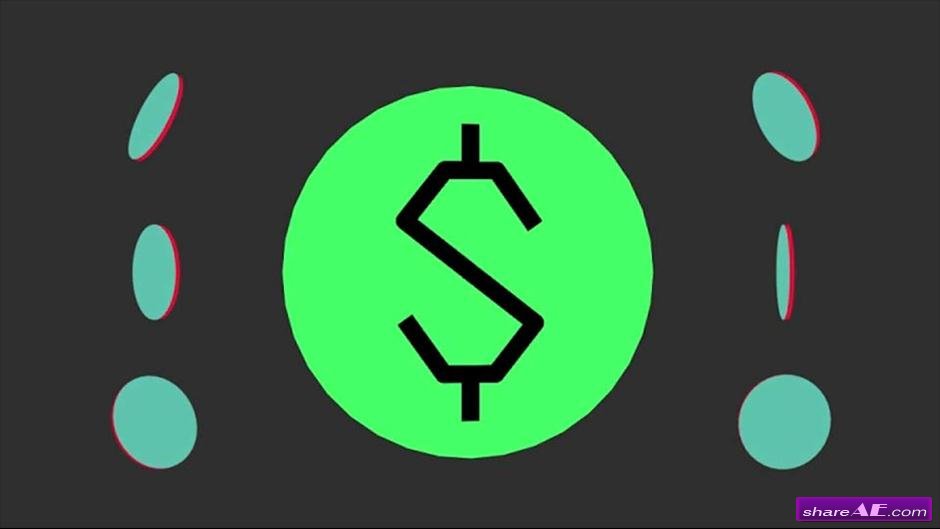 Mograph Techniques: Creating a Flat Vector look using C4D and After Effects ...
Mograph Techniques: Creating a Flat Vector look using C4D and After Effects (Lynda) 1h 43m |...
Mograph Techniques: Creating a Flat Vector look using C4D and After Effects ...
Mograph Techniques: Creating a Flat Vector look using C4D and After Effects (Lynda) 1h 43m |...
-
 Mograph Techniques: Creating a Sports Bumper (Lynda)
Mograph Techniques: Creating a Sports Bumper (Lynda) 2h 26m |Intermediate | May 30, 2014 Genre:...
Mograph Techniques: Creating a Sports Bumper (Lynda)
Mograph Techniques: Creating a Sports Bumper (Lynda) 2h 26m |Intermediate | May 30, 2014 Genre:...
-
 Product and Packaging Visualization in CINEMA 4D and After Effects (Digital ...
Product and Packaging Visualization in CINEMA 4D and After Effects (Digital Tutors) Duration: 3h...
Product and Packaging Visualization in CINEMA 4D and After Effects (Digital ...
Product and Packaging Visualization in CINEMA 4D and After Effects (Digital Tutors) Duration: 3h...