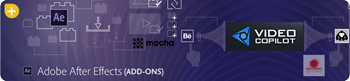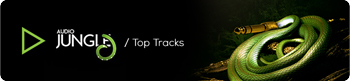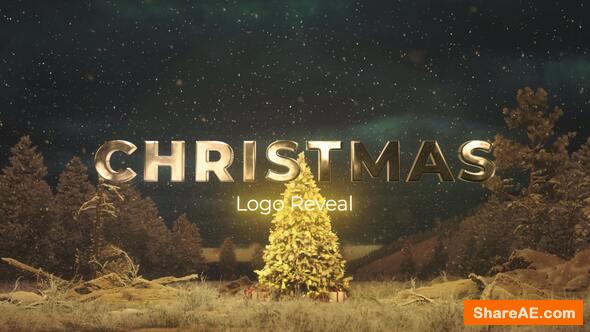bq_Shape Layer Navigator (v1.2) - Plugin for After Effects
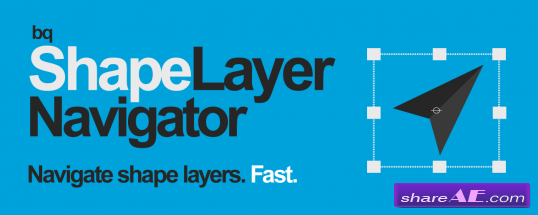
bq_Shape Layer Navigator (v1.2) - Plugin for After Effects
After Effects CC 2017, CC 2015.3, CC 2015, CC 2014, CC, CS6 | 1 Mb
1.2 (Current version) - Jun 13, 2016
+ Fixed Popup Window Issue (CS6 and earlier) :: an Adobe bug on some CS6 and earlier installs makes popup windows sometimes display in random parts of the screen, instead of right next to where you clicked as intended. THE FIX: Popup windows will appear in the center of the screen like a normal dialog window.
+ Fixed "Unable to create temporary image file" Errors (CS6 and earlier) :: an Adobe bug causes these errors for some CC and earlier users when first launching the script, preventing the script from running entirely. It seems sometimes After Effects has issues creating the icon images, and sometimes it doesn't. Go figure. THE FIX: Copy the new folder "bq_ShapeLayerNavigator" to your ScriptUI Panels folder. This folder contains the images needed for the icon buttons, which bypasses this error and allows the script to run normally.
That's where bq_Shape Layer Navigator comes in. It lets you blaze through shape layers like a pro. You can:
• Isolate Shape Layers
• Jump Between Shape Groups
• Move Properties Up & Down / In & Out of Groups
• Select Specific Shape Transforms (Stroke Width, Fill Color, etc)
• Expression Link Property Values
• Quickly Rename Multiple Props in Succession
• Select All Shape Groups
• Jump to Next & Prevs Props / In & Out of Groups
• Select Paths, Fills, Strokes, Colors, Shape Transforms
• Select Specific Colors (Matching, Expressions, etc)
• Quickly Edit Multiple Values in Succession
• And more...
Customizable Interface
You shouldn't have to look at more buttons than you need -- that's why we made the entire UI customizable.
• Rearrange all buttons
• Show or hide any button
• Icon or text buttons
• Live UI updates
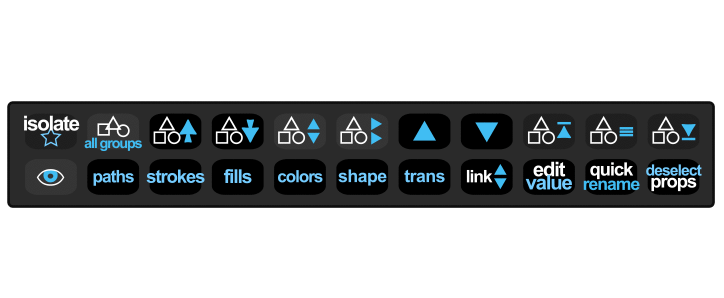
The Buttons
![]() Isolate All Shape Layers
Isolate All Shape Layers
- Click to isolate shape layers
- Shift+Click to reset isolation
![]() Select All Shape Groups
Select All Shape Groups
- Click to select all shape groups
- Ctrl+Click to select shape contents
- Alt+Click to deselect non-groups
![]() Select Prev Shape Group
Select Prev Shape Group
- Click to select previous shape group
- Alt+Click to jump to first shape group
- Ctrl+Click to jump to prev shape layer
![]() Select Next Shape Group
Select Next Shape Group
- Click to select next shape group
- Alt+Click to jump to last shape group
- Ctrl+Click to jump to next shape layer
![]() Select This Level
Select This Level
- Click to select all inside same group
![]() Select Inside Level
Select Inside Level
- Click to select all inside prop group
- Shift+Click to jump to parents
![]()
![]()
![]() Jump To Group
Jump To Group
- Click to jump to first/middle/last group
![]() Toggle Enabled
Toggle Enabled
- Toggle enabled (eyeball icon)
![]() Select Previous Property
Select Previous Property
- Click to selected previous property at same level
- Shift+Click to jump to parent property of selected
- Ctrl+Click to move selected props up in group
- Ctrl+Shift+Click to move selected props out of group
![]() Select Next Property
Select Next Property
- Click to selected next property at same level
- Shift+Click to jump into selected prop group
- Ctrl+Click to move selected props down in group
- Ctrl+Shift+Click to move selected props into below group
![]() Select Strokes
Select Strokes
- Click to select all stroke properties
- Ctrl+Click to select specific
stroke props (width, color, etc)
![]() Select Paths
Select Paths
- Click to select all path properties
- Ctrl+Click to select paths w expressions
![]() Select Fills
Select Fills
- Click to select all fill properties
- Ctrl+Click to select specific fill props
(color, opacity, etc)
![]() Select Colors
Select Colors
- Click to select all color properties
- Ctrl+Click to select specific color props (matching color, expressions, etc)
![]() Select Shape Properties
Select Shape Properties
- Click to select all parametric shape properties
![]() Select Shape Transforms
Select Shape Transforms
- Click to select all shape transform props
- Ctrl+Click to select specific transforms
(Scale, Position, etc)
![]() Edit Value
Edit Value
- Click to edit props in succession
![]() Expression Link Values
Expression Link Values
- Click to link selected prop values
to first selected prop
- Shift+Click to link to last sel'd prop
(props with same value type)
Download - From Prefiles.com
Download - From Rapidgator.net
Download - From Nitroflare.com
Download - From turbobit.net
Download - From Novafile.Com

TO WIN USERS: If password doesn't work, use this archive program: WINRAR 5.50 and extract password protected files without error.
Related Posts
-
 Explode Shape Layers 3.3.1 (Aescript)
Explode Shape Layers 3.3.1 (Aescript) Do you deal with a lot of shape layers, or...
Explode Shape Layers 3.3.1 (Aescript)
Explode Shape Layers 3.3.1 (Aescript) Do you deal with a lot of shape layers, or...
-
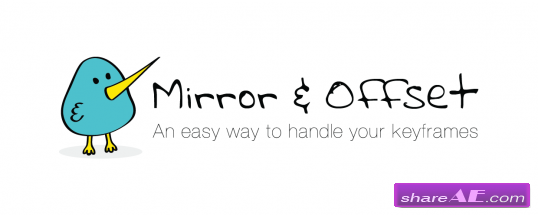 Mirror & Offset v1.0 (Aescripts)
Mirror & Offset v1.0 (Aescripts) ...
Mirror & Offset v1.0 (Aescripts)
Mirror & Offset v1.0 (Aescripts) ...
-
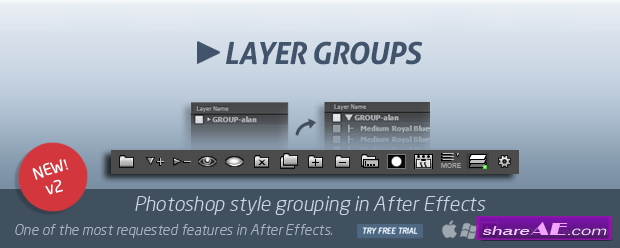 Layer Groups 2 (Aescripts)
Layer Groups 2 (Aescripts) Finally, create Photoshop style groups directly in the...
Layer Groups 2 (Aescripts)
Layer Groups 2 (Aescripts) Finally, create Photoshop style groups directly in the...
-
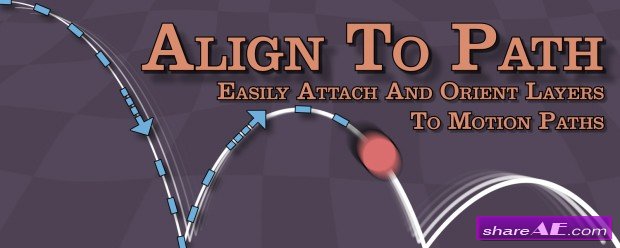 Align to Path v1.6 (Aescrips)
Align to Path v1.6 (Aescrips) Align to Path allows you to attach and align layers to single...
Align to Path v1.6 (Aescrips)
Align to Path v1.6 (Aescrips) Align to Path allows you to attach and align layers to single...
-
 pt_ExpressEdit 2.1 (Aescripts)
pt_ExpressEdit 2.1 (Aescripts) Use this script to search, apply and edit expressions throughout...
pt_ExpressEdit 2.1 (Aescripts)
pt_ExpressEdit 2.1 (Aescripts) Use this script to search, apply and edit expressions throughout...